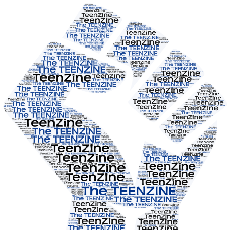How to Change a Blogger Template Without Losing Sidebar Gadgets

Like all things ‘technical’, once you know how to do this, this is SO easy. I have used this technique many times as I experiment with new templates. This method maintains your sidebar gadgets. There will be no need to copy them from your old template and then paste them into your new template.
The first thing you want to do is Save your original HTML code. In Blogger, click on Layout. Then click on Edit Html. Highlight the entire code, Copy and Paste it into Notepad and SAVE it!!! Never make any changes to your HTML code without first saving a copy of it.
Next, find a template you like from one of the many sites that offer blogger templates (and many of them are offered free).
‘Get the Code‘ and Copy and Paste it into Notepad. (Sometimes the code gets downloaded as an .xml file and you might have trouble opening it. If that happens, I Rename it with a .txt extension. Yes, I get a warning message about changing the extension but I ignore it.)
In the new template code, find the ‘close head’ code. It will be an open bracket (). (See below. The actual code would not display here. I’ve added the dots to be able to illustrate it. Remove them and you’ll know what the code looks like.)
head….>
You will find this code a few lines after the /* Footer code. In general, it will be about halfway down the lines of code. Copy the new template HTML code from the ‘close head’ code all the way UP to the beginning.
Now go to your blog’s HTML code. Find the ‘close head’ code and highlight all the way UP to the beginning. Paste your new code. Save.
Voila!!! You have your new template and your sidebar gadgets are where they belong.