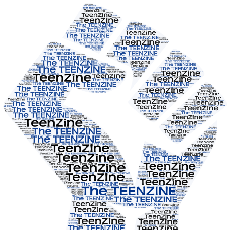How to Block Email Spam

Spam email is such an intrusion into our lives. We don’t want it, we didn’t ask for it and yet it comes right into our home to bother us. Some spam is very offensive. Some spam is X rated and children might be looking over our shoulder. Spam can take a lot of time to deal with and can seem almost overwhelming. Most of the software programs that we use to read email and many of the Internet Service Providers offer effective ways to deal with spam. The catch is that it requires a small investment of time and study to learn to apply the spam filers that we have within our reach.
There are two ways to filter spam mail: at the server and at our desktop email program. Since I have previously written on setting up spam filters at the server level, on a hosting account, I will touch on spam filtering that works within POP email accounts.
Setting Up Filtering With Microsoft Outlook
Microsoft Outlook 2010 has a very simple spam filtering system which will help reduce the amount of spam you have to deal with. To begin right click on the spam mail in question. Go the option entitled “Junk” near the bottom of the menu. You will see options to “Block Sender,” “Never Block Sender,” “Never Block Sender’s Domain” and so forth. If you choose Block Sender you will never get email from anyone at that address again.
There is an option called “Junk Email Options.” If you choose that you will get a wizard in which you can turn on spam filtering for your account. Your choices are No Filtering, Low Filtering, High Filtering, and Safe Lists Only. Under the Low and High Filtering options there is a line which describes the meaning of each option. “Safe Lists Only” means that you will need to manually form a Safe List. Then only the email from addresses on your Safe List arrives at your inbox. All other mail is then deleted. At the top of the Junk Email Options wizard is a tab called Blocked Senders. The Blocked Senders option prevents mail from all blocked addresses being delivered to your inbox and routes it to the Trash Bin. You can fill the Blocked Senders list by right clicking on any unwanted email and choosing to block that sender.
Another important setting is one which will permanently delete junk mail. If you chose this option all junk mail is permanently deleted. This option is not recommended for many users since the Trash Bin gives us a second chance to recover wrongfully deleted mail.
If you choose High filtering your email must meet a very high standard to avoid the Junk Folder. These filters are not perfect and you may lose a wanted mail message from time to time. If you are expecting mail and do not receive it you can go to the Junk Folder and check if it is there. To find the Junk Folder just double click your Inbox folder icon. The entire folder directory under Inbox will now open and you will see Junk Folder. Double click the Junk Folder and you will see the messages in it. Go to the message from your friend and right click on it. Choose “Junk” near the bottom of the menu. Then click “Never Block Sender”. Now you will not lose mail from that sender.
The Outlook Filters Are Not Perfect
The spam filters built into Microsoft Office are not perfect but they offer some level of protection. Spammers are tricky, creative and very persistent. You will find that some spam mail will make its way into your mail box despite the filters. I recommended that you set the spam filters with your Internet Service Provider to work along with Outlook’s filters. Feel free to make some adjustments to your Outlook filters. If you do not receive email send by a friend; don’t forget to check for it in the Junk Email Folder. The Microsoft website offers more information about Outlook’s email filters.
Setting Spam Filters For Mozilla Thunderbird
Thunderbird is a free Open Source mail program offered by the Mozilla Foundations which also produces the Firefox web browser. Thunderbird is one of the top alternatives to Microsoft Outlook. Firefox offers a very strong spam filter system. We will take a look at setting up junk mail filters on Thunderbird.
When you have set up your email account in Thunderbird (you may have several email accounts within the program) you will see an icon for it in the left sidebar of the program. Highlight your account and you will see a list of options in the larger right column. Click “View settings for this account.” Click “Junk Settings” on the left of the popup that appears. The first option that is available is to “Enable adaptive junk mail settings for this account.” Check that box. The next option gives all the addresses in your Personal Address Book exemption from the filtering process. Check that since you approve of all of those senders.
The next option to “Trust Junk Mail Headers set by SpamAssassin” is very powerful. SpamAssassin is a very accurate Spam Scoring system that runs on many hosting servers and Internet Service Providers. If you have SpamAssassin on your hosting account or the ISP where your email originates you may use this option. In using this option you are giving Thunderbird permission to delete junk mail when it is marked as junk or spam by the SpamAssassin program. This means that once you have configured SpamAssassin at the server or ISP level, your email will receive a spam score before it hits your inbox. Thunderbird will read this score and move all mail with a sufficiently high score to the Junk Folder when it reaches your computer. This is very effective. Your only worry is if the scoring is set too severely and occasionally good email goes to the Junk Folder. If this happens you can put that email address in your address book and you will get all mail from that person.
Finally you chose where to put the junk mail. You may chose the Junk Folder for this particular account or another folder of your choosing. Chose the one under this account and you will know where to look if you lose good mail. That is it; junk filters are now configured in Thunderbird.
The setting of junk or spam filters can seen a little complex at first. It may take a little study and trial and error at first. These filters will give you a lot of relief once they are in place.. The effort will be worthwhile if you hate spam as much as I do.